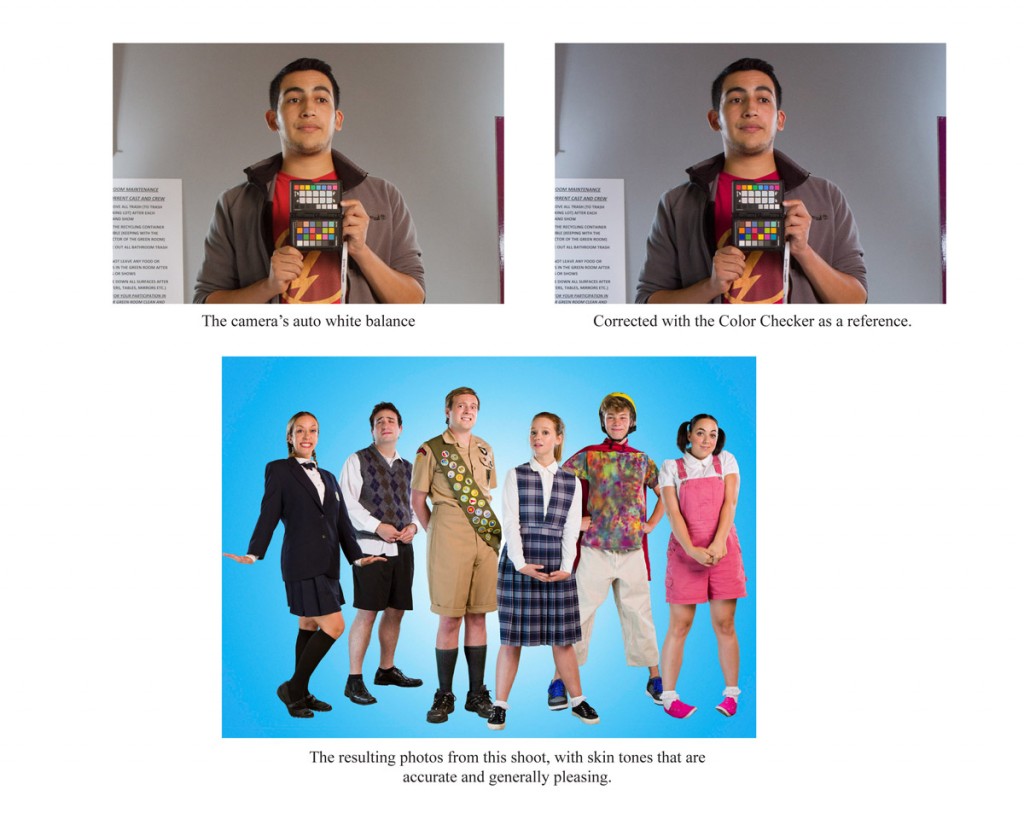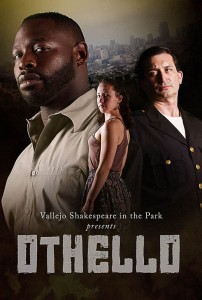ALERT: BORING GEAR TALK AT THE BOTTOM OF THIS POST
For the last year, I’ve been shooting with with the Micro Four Thirds system. Specifically, the Panasonic Lumix GF1, 20mm f/1.7 and 14mm f/2.5 lenses. Great camera and very fun to shoot with, without the size and bulk. It became a great behind-the-scenes tool when I was on film sets and was my carry-everywhere camera.
Primarily owning Canon SLR gear, I chose Micro Four Thirds and the GF1 for several reasons:
Size
Compared to the SLRs I use to shoot other stuff, M43 gear is absolutely tiny. It’s not super-compact digital tiny, like the Canon S95, but your back and shoulders won’t feel the weight if you have one slung around your shoulder all day. In fact, you’re going to want to carry one around all day because they’re so damn fun to shoot with. Paired with one of the pancake lenses, you’ve got a really great little package, even compared to the smallest Canon SLRs.
Lenses
The fast primes in the M43 system are the absolute kings of the hill. As of this writing, the zooms currently available for the system don’t even hold a candle in my book. The primes are small, fast, and they are optically amazing. I went with the pancakes: the 20mm f/1.7 and the 14mm f/2.5. Outside of their fast apertures and great optical performance, their size is right at the top of the list of reasons why I chose them. I owned the revered (by forum geeks) Panasonic 14-45mm zoom for a couple of weeks, and it was okay, but I didn’t like it because the slow apertures and relatively large barrel size when compared to the primes.
Cost
Okay, so this M43 system isn’t exactly cheap. At the time of release (2009), the GF1 kit with a 20mm or 14-45mm (your choice) was $899. You can pick up a body on Ebay today for about $180, and the lens used for about $350-400. But you have to consider the target market of these “system” cameras: DSLR owners who don’t want to lug their DSLRs around with them all the time. A Canon EOS 7D with a 24-70mm lens is a 5-pound behemoth compared to a GF1 , and yes, once upon a time I was “dedicated” enough to carry the 7D on vacation with me, even though it was left in the hotel room half the time. Never again.
Build Quality
Not all M43 cameras are made the same; the GF1 in particular has a metal body and really solid construction, and it really inspires confidence in me to carry it wherever I go. From what I hear, the GF2 and GF3, and the lower end of the Olympus lines (PEN Lite) aren’t quite as confidence-inspiring in their construction, which is not to say they’re not sturdy. Recently Panasonic has introduced the GX1, the “true” successor to the GF1 despite the GF2, GF3, etc. naming convention.
Handling
The GF1 has dials and buttons laid out in such a tactile and logical way. The rear control dial has a click function which can change the function of that dial on the fly. For example, if you’re shooting in aperture priority, the rear dial controls the aperture, and if you click it in, it controls the exposure compensation. If you’re shooting in manual, the click switches between aperture and shutter. Logical, easy, and it works well. Menus aren’t crazy deep and the important functions have buttons assigned to them (ISO, metering mode, AF mode, white balance). It isn’t the all-dial-and-wheel super fast control you have with a DSLR, but this isn’t a DSLR and you’ve got less real estate to deal with. Considering that, the controls across the back and top don’t feel cramped in the least bit. Their is also a dedicated video button next the shutter button. Want to make a movie? There is no dial to turn or menu to dig into–just press the video button and you’re making movies. If you want, you can use the top dial control to kick it into video mode and disable the dedicated video button altogether–and this is only one example of how customizable this camera is.
Focus is quick, and from what I understand, at the time of release it was best-in-class. To this day, I still find it nice and snappy, but naturally not as fast as what you’d find on an SLR. Never at any point did I feel like it struggled for focus, and when pushed to its limit in, say, a very dark room, it still found focus pretty well. Shutter lag is negligible; I’m sure you can find a spec on that somewhere if you Google it.
It is worth pointing out that these cameras are not meant to replace DSLRs for those that actually need what DSLRs offer. Don’t expect to shoot a sporting event with one of these and end up with something that might grace the cover of Sports Illustrated. Compared to a DSLR, these are simply not as fast and responsive. But compared to most compacts, they are damn fast, and they sure as hell are responsive.
Pictures (duh)
The system takes great pictures. Not much more to say. If you want crazy dynamic range, go elsewhere. These cameras are digital and make no bones about it. But the aforementioned lenses are sharp and beautiful. They shoot RAW , and I shoot in RAW pretty much 100% of the time. I didn’t use any of the JPG presents–I like to get the colors I want with RAW files. High ISO is good, perfectly usable at up to the maximum 3200 for the GF1. There are cameras in this system, and in other systems, that shoot astronomically high ISOs, but jesus, what’s so shitty about taking pictures in good light that we need to take pictures in near darkness?
Goodbye (temporarily)
In all, I really found the system fun to shoot with, with no glaring drawbacks (personally). I couldn’t stop shooting with the system, and I like I mentioned, it made me want to shoot more and more. However, I’ve decided to part with it for the time being. One aspect that I love about DSLRs are the eye-level viewfinders, and I really missed that with this system. The GF1 has a viewfinder accessory which I owned for a couple of days. It absolutely sucked, so up on Ebay it went. Grainy, laggy, crappy color. It was like an EVF from a 1990’s Hi-8 Sony Handycam. So I went looking for a camera that had either a great optical viewfinder or a decent electronic viewfinder. Hello, Fujifilm X100–it has both an OVF and EVF. As usual, my late-to-the-party review on that camera is forthcoming.
Summary
Fun to shoot with. Responsive with just enough buttons and dials to keep things fast and under control. Great pictures, decent high-ISO capability. Viewfinder accessory for this particular system sucked, though I understand the Olympus viewfinders are much better. Go ask Google. Great camera to bring with you everywhere you go so you don’t have to use the “DSLR is too big/heavy” excuse.